You would choose BigQuery over Cloud SQL or Firestore when you need to analyze large datasets quickly, perform complex queries on massive amounts of data, or require advanced analytics features like machine learning and real-time data processing.
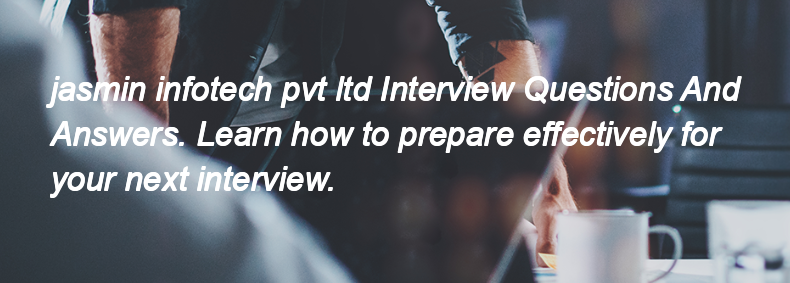
The different storage options in Google Cloud Platform (GCP) include:
1. Google Cloud Storage (Object Storage)
2. Google Persistent Disk (Block Storage)
3. Google Filestore (File Storage)
4. Google Bigtable (NoSQL Database)
5. Google Cloud SQL (Relational Database)
6. Google Cloud Spanner (Scalable Relational Database)
7. Google Firestore (NoSQL Document Database)
8. Google Cloud Datastore (NoSQL Database for web and mobile apps)
A VPC (Virtual Private Cloud) in GCP (Google Cloud Platform) is a virtualized network that allows you to create and manage your own private network within the Google Cloud environment. It enables you to define IP address ranges, create subnets, configure firewalls, and manage routing. VPCs provide isolation and control over your resources, allowing them to communicate securely within the network and with external networks.
Google Compute Engine is a service that allows users to create and run virtual machines (VMs) on Google Cloud's infrastructure. To configure VMs, you can use the Google Cloud Console, the gcloud command-line tool, or the Compute Engine API to specify the machine type, operating system, disk size, network settings, and other configurations before launching the VM.
Cloud Deployment Manager is a service provided by Google Cloud that allows users to create, configure, and deploy cloud resources using templates in YAML or JSON format. It automates the deployment of resources in a repeatable manner.
The main difference between Cloud Deployment Manager and Terraform is that Deployment Manager is specific to Google Cloud and tightly integrated with its services, while Terraform is a multi-cloud tool that can manage resources across various cloud providers, including Google Cloud, AWS, and Azure.
To monitor Jenkins performance and logs, you can use the following methods:
1. **Jenkins Monitoring Plugins**: Install plugins like "Monitoring" or "Metrics" to track performance metrics.
2. **Jenkins Logs**: Access the Jenkins logs located in the Jenkins home directory (usually `jenkins.log`) for error messages and system events.
3. **System Metrics**: Use tools like Prometheus and Grafana to collect and visualize Jenkins performance data.
4. **Jenkins CLI**: Use the Jenkins Command Line Interface to check the status and performance metrics.
5. **External Monitoring Tools**: Integrate with external monitoring solutions like New Relic or Datadog for comprehensive performance tracking.
To set up and manage Jenkins nodes in a master-slave architecture, follow these steps:
1. **Install Jenkins**: Set up Jenkins on the master node (the main server).
2. **Configure Master Node**: Go to "Manage Jenkins" > "Manage Nodes and Clouds" > "New Node" to create a new node.
3. **Choose Node Type**: Select "Permanent Agent" and provide a name for the slave node.
4. **Configure Node Settings**: Set the remote root directory, labels, and usage options.
5. **Launch Method**: Choose how to connect the slave (e.g., via SSH, JNLP, or Windows service).
6. **Install Required Software**: Ensure the slave node has Java and any other necessary tools installed.
7. **Connect Slave Node**: Start the slave agent on the node using the chosen launch method.
8. **Verify Connection**: Check the node status in Jenkins to ensure it is online and
To configure a simple Jenkins freestyle project, follow these steps:
1. Open Jenkins and click on "New Item."
2. Enter a name for your project and select "Freestyle project," then click "OK."
3. In the project configuration page, set up the following:
– **Description**: (optional) Add a description of the project.
– **Source Code Management**: Choose your version control system (e.g., Git) and provide the repository URL.
– **Build Triggers**: Select how you want the build to be triggered (e.g., Poll SCM, Build periodically).
– **Build Environment**: Configure any required build environment settings.
– **Build**: Add build steps (e.g., Execute shell, Invoke Ant, etc.) to define what actions to perform.
4. Click "Save" to store the configuration.
5. To run the project, click "Build Now" on the project page.
Some commonly used Jenkins plugins are:
1. Git Plugin
2. Pipeline Plugin
3. Blue Ocean
4. Docker Pipeline
5. Jenkins Job Builder
6. Email Extension Plugin
7. Slack Notification Plugin
8. Build Timeout Plugin
9. Artifactory Plugin
10. SonarQube Scanner Plugin
A Jenkinsfile is a text file that contains the definition of a Jenkins pipeline. It is used to define the steps and stages of the build process in a declarative or scripted format. You use it by placing the Jenkinsfile in the root of your source code repository, and Jenkins automatically detects it when you create a new pipeline job, allowing it to execute the defined pipeline.
You can perform scaling in Kubernetes using the `kubectl scale` command to adjust the number of replicas in a deployment, or by configuring the Horizontal Pod Autoscaler (HPA) to automatically scale the number of pods based on resource usage metrics.
A Pod is the smallest deployable unit in Kubernetes that can contain one or more containers. A ReplicaSet ensures that a specified number of pod replicas are running at any given time, maintaining availability. A Deployment is a higher-level abstraction that manages ReplicaSets and provides declarative updates to applications, allowing for easy scaling and rollbacks.
A Namespace in Kubernetes is a way to divide cluster resources between multiple users or applications. It allows for the organization of resources, provides a scope for names, and helps in managing access and resource quotas. You would use a Namespace to isolate environments (like development, testing, and production) or to manage resources for different teams within the same cluster.
A Pod in Kubernetes is the smallest deployable unit that can contain one or more containers, which share the same network namespace and storage resources.
Kubernetes handles persistent storage using Persistent Volumes (PV), Persistent Volume Claims (PVC), and StorageClasses.
– **Persistent Volumes (PV)** are storage resources in the cluster that have been provisioned by an administrator or dynamically provisioned using StorageClasses.
– **Persistent Volume Claims (PVC)** are requests for storage by users, specifying size and access modes. When a PVC is created, Kubernetes finds a matching PV to bind to it.
– **StorageClasses** define different types of storage (like SSD or HDD) and allow dynamic provisioning of PVs based on the specified class.
This system allows for flexible and manageable storage solutions in Kubernetes.
