Tweening is a technique in animation that creates smooth transitions between two states or keyframes by generating intermediate frames.
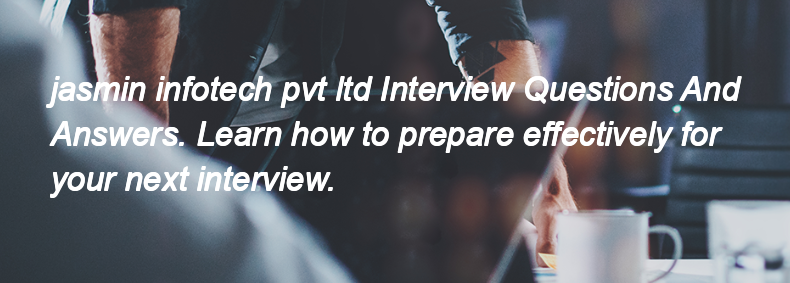
Tweening is a technique in animation that creates smooth transitions between two states or keyframes by generating intermediate frames.
To create transition effects using CSS3, you can use the `transition` property. For example:
```css
.element {
transition: property duration timing-function delay;
}
.element:hover {
/* Change properties here */
background-color: blue;
transform: scale(1.1);
}
```
Replace `property`, `duration`, `timing-function`, and `delay` with the desired values.
HTML5 is the latest version of the Hypertext Markup Language, which is used for structuring and presenting content on the web. It introduces new elements and attributes, enhances multimedia support, and improves the overall functionality of web applications.
The syntax for opacity in CSS3 is:
```css
opacity: value;
```
Where `value` is a number between 0 (completely transparent) and 1 (completely opaque).
The values that can be taken by `text-wrap` in CSS3 are `normal`, `none`, and `unrestricted`.
Vue.js is a progressive JavaScript framework used for building user interfaces and single-page applications. It allows developers to create reactive components and manage state efficiently.
Vue JS is basically pronounced as view, it is progressive framework useful in building UI’s.
Vue.js is small, versatile and approachable framework. If you are aware of CSS, HTML and JavaScript then you are good to go with developing Vue JS apps in no time.
The `v-for` directive in Vue.js is used to render a list of items by iterating over an array or object. It allows you to create multiple elements based on the data provided, using a syntax like `v-for="item in items"` where `items` is the array and `item` is the current element in the iteration.
The v-for directive is being used to bind an array of Vue objects to an "array" of HTML element.
A mixin in Vue.js is a reusable piece of code that can contain data, methods, computed properties, and lifecycle hooks, which can be shared across multiple components. When a component uses a mixin, it inherits all the properties and methods defined in that mixin.
Mixin allows us to write reusable and pluggable functionalities for components in Vue. If are equipped with a set of components like methods and lifecycle hooks etc. which you wanted to use across multiple components, you can define it as mixin and simply reference it in the component.
Some common transition classes in Vue.js are:
1. `v-enter`
2. `v-enter-active`
3. `v-leave`
4. `v-leave-active`
5. `v-enter-to` (or `v-enter-active` for the end state)
Following are the classes:
● v-enter
● v-enter-active
● v-leave
● v-leave-active
In Vue.js, a "watch" is a feature that allows you to observe and react to changes in data properties. When a watched property changes, the corresponding callback function is executed, enabling you to perform actions like fetching data or updating other properties based on the change.
It is used to update the values without any specific events and extra validation.
-
Color Contrast: I use plugins like “Contrast” or “Able” to ensure text and UI elements meet WCAG contrast ratios (typically 4.5:1 for normal text, 3:1 for large text).
-
Text Sizes: I maintain a minimum font size of 16px for body text and use consistent typographic hierarchy for clarity.
-
Accessible Color Palettes: I design with colorblind-friendly palettes and avoid using color as the only means of conveying information.
-
Keyboard & Focus States: I include visual focus indicators (like outlines) in interactive components to support keyboard navigation.
-
Semantic Structure: I label components clearly and use consistent naming to help developers implement ARIA roles where needed.
-
Testing with Simulators: I sometimes simulate grayscale or color blindness using Figma plugins to validate the design’s accessibility.
During a product redesign project, I created a high-fidelity Figma prototype for a new onboarding flow. Before presenting, I prepared key user scenarios and added interaction links to simulate real navigation. In the stakeholder meeting, I guided them through the prototype using Figma’s Present mode, highlighting how the new flow improved usability and reduced steps.
I also kept a version history for feedback iterations. Stakeholders appreciated the clarity and interactivity, which helped speed up approvals and align everyone on design direction. It was a great example of using Figma not just for design, but also for effective communication.
-
Consistent naming: Use clear, descriptive names (e.g.,
btn-primary,nav-header,hero-image). -
Layer grouping: Organize layers into logical groups/frames (e.g.,
Header,Footer,Modals). -
Use prefixes: Add prefixes like
icon/,img/, ortxt/for quick filtering. -
Frames over groups: Prefer frames for layout control and responsiveness.
-
Component naming: Include usage context (e.g.,
Card/Product,Card/Service). -
Color coding: Use layer colors for categories (optional but helpful).
-
Delete unused layers: Keep the file clean and lightweight.
Organize Figma by using pages (e.g., Design, Components), shared libraries, clear naming, consistent styles, and grouping with frames/sections. Keep files tidy by project or feature.
-
Real-time collaboration: Everyone can view and comment directly on designs.
-
Design reviews: Share prototypes for feedback and iteration.
-
Component libraries: Ensure consistent design across teams.
-
Dev Mode: Developers can inspect designs, copy CSS/code, and export assets.
-
Annotations: Add notes for functionality or interactions.
-
Version history: Track changes and revert if needed.
-
Clear naming & structure: Helps everyone find what they need quickly.
To manage collaboration in Adobe XD, use the "Share" feature to create a shared link for team members. Ensure everyone has access to the same file, utilize the "Coediting" feature for real-time collaboration, and use comments for feedback directly on the design. Regularly communicate with your team to align on changes and updates.
A Design System is a collection of reusable components, guidelines, and standards that ensure consistency in design across products. To build one in Adobe XD, you would:
1. Create a new document for your design system.
2. Design core components like buttons, forms, and typography.
3. Use the Assets panel to save these components as symbols.
4. Define color palettes and styles in the Document Assets.
5. Create a style guide page that includes usage guidelines.
6. Organize components into categories for easy access.
7. Share the document with your team for collaboration and updates.
To work with plugins in Adobe XD, go to the "Plugins" menu in the top bar, select "Discover Plugins" to browse and install new ones, or "Manage Plugins" to view and update your installed plugins. A few useful plugins include:
1. **UI Faces** – for generating user avatars.
2. **Stark** – for accessibility checks.
3. **Anima** – for creating responsive designs.
4. **Content Generator** – for adding placeholder text and images.
5. **Google Sheets** – for importing data from Google Sheets.
To prototype interactions and transitions in Adobe XD, select the artboard you want to link from, then use the "Prototype" tab. Click on the element you want to make interactive, drag the blue arrow to the target artboard, and set the trigger (like "Tap") and the transition type (like "Slide" or "Dissolve") in the properties panel. Finally, click the play button to preview the prototype.
The benefit of using Component States in your design system is that it allows you to create variations of a component (like hover, active, or disabled states) within a single component, making it easier to manage and maintain consistency in design while improving efficiency in prototyping and user interaction.
