Power Query Editor in Power BI is used to connect to, transform, and clean data before loading it into the Power BI model. It allows users to perform data shaping tasks such as filtering, merging, and aggregating data.
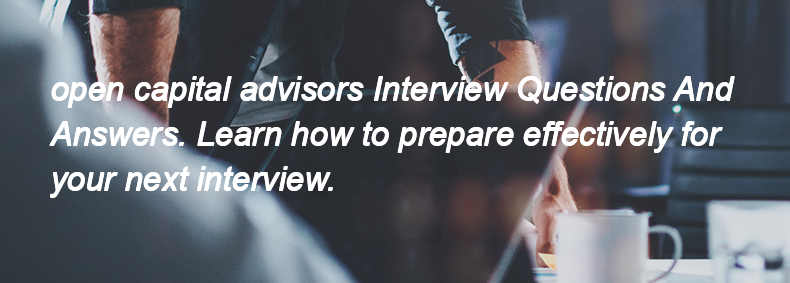
Power Query Editor in Power BI is used to connect to, transform, and clean data before loading it into the Power BI model. It allows users to perform data shaping tasks such as filtering, merging, and aggregating data.
Power BI Desktop is a Windows application used for creating reports and data models. Power BI Service is a cloud-based platform for sharing, collaborating, and managing reports and dashboards online. Power BI Mobile is an app for iOS and Android devices that allows users to view and interact with reports and dashboards on the go.
Slicers in Power BI are visual filters that allow users to segment and filter data on reports easily. They enhance interactivity by enabling users to select specific values or ranges, which dynamically updates the visuals on the report page to reflect the selected data, making it easier to analyze and explore insights.
The different types of filters available in Power BI are:
1. **Report Level Filters** - Apply to all pages in the report.
2. **Page Level Filters** - Apply to a specific page in the report.
3. **Visual Level Filters** - Apply to a specific visual on a page.
4. **Drillthrough Filters** - Allow users to filter data based on a selected value to navigate to a detailed report page.
5. **Cross-Filtering** - Filters that occur when interacting with visuals, affecting other visuals on the same page.
Power BI integrates with Excel by allowing users to import Excel data directly into Power BI, use Excel Power Query for data transformation, and create Power BI reports from Excel data models. Additionally, Power BI can publish Excel workbooks to the Power BI service, enabling collaboration and sharing. It also integrates with other Microsoft tools like SharePoint and Teams, allowing users to embed Power BI reports and dashboards for easy access and collaboration within those platforms.
To counter a delay in an early phase of your project, you can take the following actions:
1. **Assess the Cause**: Identify the root cause of the delay.
2. **Reprioritize Tasks**: Focus on critical tasks that impact the project's timeline.
3. **Allocate Resources**: Increase resources or personnel to the delayed tasks.
4. **Adjust the Schedule**: Modify the project schedule to accommodate the delay.
5. **Communicate**: Inform stakeholders about the delay and your plan to address it.
6. **Implement Fast Tracking**: Overlap tasks that can be done simultaneously.
7. **Consider Crashing**: Add extra resources to critical tasks to speed them up.
The actions that will have the most effect are reallocating resources and reprioritizing tasks.
Processes are a series of actions or steps taken to achieve a specific goal in project management. Process groups are categories that organize these processes into five main areas: Initiating, Planning, Executing, Monitoring and Controlling, and Closing.
Project management is the process of planning, executing, and overseeing a project to achieve specific goals within a defined timeline and budget. Planning is necessary for any project because it helps identify objectives, allocate resources, manage risks, and establish a clear roadmap, ensuring that the project stays on track and meets its goals effectively.
I have used the following change management processes to ensure proper introduction of change:
1. **Change Request Submission**: Stakeholders submit a formal change request.
2. **Impact Analysis**: Assess the impact of the change on scope, schedule, and resources.
3. **Change Review Board**: Present the change request to a review board for evaluation and approval.
4. **Communication Plan**: Inform all stakeholders about the change and its implications.
5. **Implementation Plan**: Develop a detailed plan for implementing the change, including timelines and responsibilities.
6. **Training and Support**: Provide necessary training and support to affected team members.
7. **Monitoring and Feedback**: Monitor the implementation and gather feedback to ensure the change is effective.
8. **Documentation**: Update project documentation to reflect the change and its outcomes.
Yes, I agree. Forming a team, developing the team, and improving knowledge are key responsibilities of a project manager.
CRM (Customer Relationship Management) focuses on managing a company's interactions with current and potential customers, enhancing customer satisfaction and loyalty. R/3, on the other hand, is an integrated enterprise resource planning (ERP) software by SAP that manages core business processes like finance, logistics, and human resources.
The `<worker-bean>` tag contains the reference of the target worker bean.
Spooling stands for "Simultaneous Peripheral Operations Online." It is a process where data is temporarily stored in a buffer (usually on disk) before being sent to a printer or another device. To run spooling, you typically follow these steps:
1. Send the print job to the spooler.
2. The spooler saves the job in a designated spool directory.
3. The spooler manages the order of print jobs and sends them to the printer when it is ready.
4. The printer retrieves and processes the jobs from the spool.
To configure a Multi-Value Group (MVG) in Siebel, follow these steps:
1. **Create a MVG Applet**: In Siebel Tools, create a new MVG applet linked to the desired business component.
2. **Define the MVG Business Component**: Ensure the business component for the MVG is set up with the necessary fields and relationships.
3. **Set Up the MVG Field**: In the parent applet, add a new field and set its type to "MVG" and link it to the MVG applet.
4. **Configure the MVG Properties**: Set the properties for the MVG field, including the business component and applet to be used.
5. **Add MVG to the View**: Include the MVG applet in the appropriate view where it should be displayed.
6. **Test the Configuration**: Save and compile the changes, then test the MVG functionality in the application to ensure
To improve performance in views, I would optimize SQL queries by reducing complexity, using indexed columns, avoiding unnecessary joins, and limiting the data retrieved with appropriate filters. Additionally, I would consider materialized views for frequently accessed data and ensure proper database indexing.
A trigger is a piece of code that executes before or after a specific event occurs in Salesforce, such as inserting or updating a record. A workflow, on the other hand, is an automated process that performs actions like sending emails or updating fields based on certain criteria without the need for code.
Workflow:
Workflow is automated process that fired an action based on Evaluation criteria and rule criteria.
We can access a workflow across the object.
We cannot perform DML operation on workflow
We cannot query from database
Trigger:
Trigger is a piece of code that executes before or after a record is inserted or updated.
We can access the trigger across the object and related to that objects
We can use 20 DML operations in one trigger.
We can use 20 SOQL’s from data base in one trigger.
Salesforce includes three main types of relationships:
1. **Lookup Relationship**
2. **Master-Detail Relationship**
3. **Many-to-Many Relationship**
We are having two types of relationships, they are
Lookup Relationship
Master-Detail Relationship
There are four main ways to share a record in Salesforce:
1. **Role Hierarchy** - Users in higher roles can access records owned by users in lower roles.
2. **Sharing Rules** - Admins can create rules to share records based on criteria or ownership.
3. **Manual Sharing** - Users can manually share records with other users or groups.
4. **Apex Sharing** - Developers can use Apex code to programmatically share records.
<strong>Role Hierarchy:</strong>
If we add a user to a role, the user is above in the role hierarchy will have read access.
Setup -> manage users -> roles -> setup roles -> click on ‘add role’ -> provide name and save.
<strong>OWD:</strong>
Defines the base line setting for the organization.
Defines the level of access to the user can see the other user’s record
OWD can be Private, Public Read Only, Public Read and Write.
Setup -> Security Controls -> sharing settings -> Click on ‘Edit’
<strong>Manual Sharing:</strong>
Manual Sharing is sharing a single record to single user or group of users.
We can see this button detail page of the record and this is visible only when OWD setting is private.
<strong>Criteria Based Sharing rules:</strong>
If we want to share records based on condition like share records to group of users
Whose criteria are country is India.
Setup -> security controls -> sharing settings -> select the object and provide name and Conditions and save
The actions in Salesforce workflow are:
1. **Field Update** - Automatically update a field value.
2. **Email Alert** - Send an email notification.
3. **Task Creation** - Create a task for a user.
4. **Outbound Message** - Send a message to an external system.
1. Email Alert
2. Task
3. Field Update
4. Outbound Message
Action support is used to invoke an action method directly from the UI, while Action function is used to call an action method in a JavaScript context, allowing for more dynamic interactions without a full page refresh.
<strong>Action function:</strong> Invoke the controller method from java script using AJAX and we can use action function from different places on visual force page.
<strong>Action support:</strong> Invoke the controller method using AJAX when even occurs on page like onMouseOver, onClick, ect… and we can use action support for particular single apex component.
