Common algorithms used for stereo matching include:
1. Block Matching
2. Semi-Global Matching (SGM)
3. Dynamic Programming
4. Graph Cuts
5. Belief Propagation
6. Deep Learning-based methods (e.g., Convolutional Neural Networks)
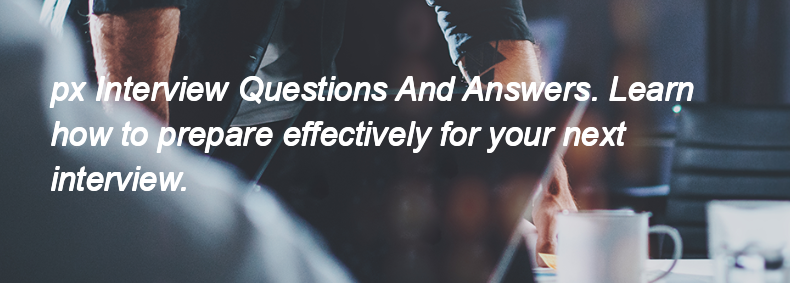
Please login to post an answer.
To prototype interactions and transitions in Adobe XD, select the artboard you want to link from, then use the "Prototype" tab. Click on the element you want to make interactive, drag the blue arrow to the target artboard, and set the trigger (like "Tap") and the transition type (like "Slide" or "Dissolve") in the properties panel. Finally, click the play button to preview the prototype.
The benefit of using Component States in your design system is that it allows you to create variations of a component (like hover, active, or disabled states) within a single component, making it easier to manage and maintain consistency in design while improving efficiency in prototyping and user interaction.
Repeat Grids in Adobe XD allow designers to create multiple copies of elements, such as images or text, in a structured layout with consistent spacing. They enhance productivity by enabling quick duplication and alignment of design elements, making it easier to create uniform designs without manually copying and pasting each item.
Yes, Adobe XD can be used for both web and mobile app design. To handle adaptive layouts, you can use responsive resize features, create artboards for different screen sizes, and utilize components and constraints to ensure designs adjust appropriately across various devices.
To manage collaboration in Adobe XD, use the "Share" feature to create a shared link for team members. Ensure everyone has access to the same file, utilize the "Coediting" feature for real-time collaboration, and use comments for feedback directly on the design. Regularly communicate with your team to align on changes and updates.
Figma is a browser-based design tool for UI/UX that allows real-time collaboration. Unlike Sketch (Mac-only) and Adobe XD (desktop), Figma works on any OS, requires no installation, and supports multiple users editing together live
Wireframing
Start with low-fidelity frames using basic shapes and text.
Use components for reusable elements like buttons or navbars.
Keep layout simple and focus on structure and content flow.
Prototyping
Switch to “Prototype” tab.
Link frames using interactions (e.g., “On Click” → “Navigate To”).
Set transitions (instant, dissolve, smart animate).
Test flows using the “Present” mode.
During a product redesign project, I created a high-fidelity Figma prototype for a new onboarding flow. Before presenting, I prepared key user scenarios and added interaction links to simulate real navigation. In the stakeholder meeting, I guided them through the prototype using Figma’s Present mode, highlighting how the new flow improved usability and reduced steps.
I also kept a version history for feedback iterations. Stakeholders appreciated the clarity and interactivity, which helped speed up approvals and align everyone on design direction. It was a great example of using Figma not just for design, but also for effective communication.
To use Version History in Figma:
Open the file you want to view.
Go to the menu → click File → Show version history.
A sidebar appears showing saved versions by date and editor.
Click a version to preview it.
To restore, click “Restore this version” at the top.
Figma auto-saves versions, but you can also create named versions manually via File → Save version.
To manage a Design System in Figma:
Create a separate Design System file.
Use styles for colors, text, and effects.
Build components and organize them with clear naming and variants.
Apply Auto Layout for responsiveness.
Publish as a team library to reuse across projects.
Document usage within the file for consistency.
Update regularly and manage version changes.
