Drupal offers various support options, including community forums, documentation, issue queues, professional support services from Drupal agencies, and paid support plans from hosting providers.
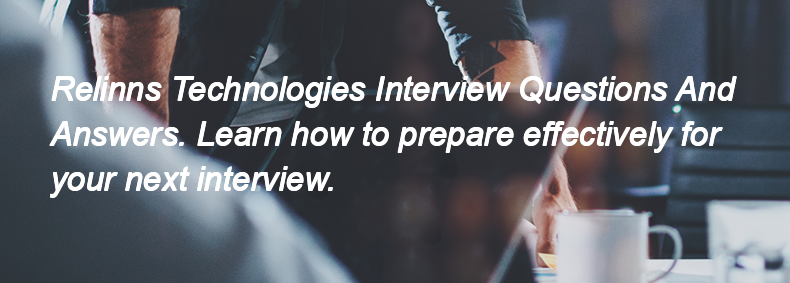
Drupal offers various support options, including community forums, documentation, issue queues, professional support services from Drupal agencies, and paid support plans from hosting providers.
To interact with Drupal's search systems, you can use the Search API module, which allows you to create custom search pages and configure various search backends. You can also use the built-in Search module for basic search functionality, and utilize Views to display search results in a customizable way. Additionally, you can implement hooks like `hook_search()` to modify search behavior or results.
Shopify Apps are third-party applications that integrate with Shopify stores to add new features and functionalities. They enhance a store's functionality by providing tools for marketing, inventory management, customer support, analytics, and more, allowing merchants to customize their online shopping experience and improve operations.
To optimize Shopify stores for SEO, you can:
1. Use descriptive, keyword-rich titles and meta descriptions for products and pages.
2. Optimize image alt tags with relevant keywords.
3. Create clean, SEO-friendly URLs.
4. Use header tags (H1, H2) appropriately for content structure.
5. Implement a blog to create valuable content and target long-tail keywords.
6. Ensure the site is mobile-friendly and has fast loading times.
7. Use internal linking to connect related products and pages.
8. Set up a sitemap and submit it to search engines.
9. Utilize structured data (schema markup) for better visibility in search results.
10. Regularly update content and monitor SEO performance using tools like Google Analytics.
To handle abandoned carts in Shopify, you can enable automated abandoned cart recovery emails in the Shopify admin under Settings > Checkout. Additionally, you can use apps from the Shopify App Store to send reminders or offer discounts to encourage customers to complete their purchases.
Shopify themes are pre-designed templates that determine the layout and appearance of an online store. You can customize them by using the Shopify Theme Editor for basic changes, editing the theme's code (HTML, CSS, JavaScript) for advanced modifications, or by installing apps that enhance functionality and design.
In Shopify, customer accounts and orders are managed through the Shopify admin dashboard. You can view and edit customer information under the "Customers" section, where you can add new customers, manage their details, and track their order history. For orders, you can access the "Orders" section to view, fulfill, and manage all customer orders, including processing refunds and tracking shipments.
Magento is built using PHP and utilizes MySQL for database management. It also employs technologies like HTML, CSS, JavaScript, and XML.
To create a featured product in Magento, follow these steps:
1. Log in to the Magento Admin Panel.
2. Go to **Catalog** > **Products**.
3. Select the product you want to feature or create a new product.
4. In the product settings, set the **Visibility** to "Catalog, Search".
5. Assign the product to a category that is displayed on the homepage or featured section.
6. Use the **Product in Websites** setting to ensure it is enabled for the desired store view.
7. Optionally, use a custom attribute or a specific category for featured products.
8. Save the product.
9. If using a custom block or widget, configure it to display featured products on the homepage or desired location.
Make sure to clear the cache if necessary to see the changes.
To install Magento 2.2 manually, follow these steps:
1. **System Requirements**: Ensure your server meets the requirements (PHP, MySQL, etc.).
2. **Download Magento**: Get the Magento 2.2 package from the official Magento website.
3. **Upload Files**: Extract the downloaded package and upload the files to your web server's root directory.
4. **Create Database**: Create a new MySQL database and user with full privileges.
5. **Set Permissions**: Set the correct permissions for the Magento files and directories.
6. **Install Composer**: Install Composer on your server if not already installed.
7. **Run Installation**: Open your web browser and navigate to your Magento URL. Follow the on-screen instructions to configure the installation, entering database details and admin account information.
8. **Complete Installation**: After the installation completes, remove the `var` and `pub/static` directories if necessary, and set up the cron jobs
Magento is a powerful eCommerce platform known for its flexibility and scalability, making it suitable for medium to large businesses. However, whether it is the "best" platform depends on specific business needs, budget, and technical resources. Other platforms may be better suited for smaller businesses or those seeking ease of use.
Figma’s Prototyping features let you create interactive flows by:
-
Connecting Frames: Use the prototype tab to drag a connection from one frame or element to another.
-
Setting Triggers: Choose how the interaction starts (e.g., on click, hover, or while scrolling).
-
Defining Actions: Pick what happens—navigate to another frame, open an overlay, scroll to, etc.
-
Animation Options: Apply transitions like dissolve, smart animate, or instant.
-
Testing: Click the “Present” button to preview the prototype in action.
Organize Figma by using pages (e.g., Design, Components), shared libraries, clear naming, consistent styles, and grouping with frames/sections. Keep files tidy by project or feature.
Planning & Foundation
-
Define design principles and goals (e.g., consistency, scalability).
-
Establish core styles: colors, typography, spacing, grids.
2. Create Style Libraries
-
Set up global styles: text, color, effects, and grids.
-
Build tokens like spacing scales, font sizes, and elevations.
3. Build Components
-
Design UI components: buttons, forms, cards, nav bars, etc.
-
Use auto layout and constraints for responsiveness.
-
Name layers/components clearly and semantically.
4. Organize Files
-
Structure into separate pages or files: “Foundations”, “Components”, “Templates”.
-
Use naming conventions and folders to group components logically.
5. Use Variants
-
Create variants (e.g., Button: Primary, Secondary, Disabled).
-
Helps with consistent interaction and swapping in designs.
6. Publish and Share
-
Use Figma’s Team Library to publish components and styles.
-
Version components with clear descriptions.
7. Document Usage
-
Create a reference or documentation page explaining how to use each component with examples and dos/don’ts.
8. Maintain & Update
-
Collect feedback from team.
-
Regularly audit for unused/duplicate components.
-
Update consistently while keeping backward compatibility in mind.
To manage a Design System in Figma:
-
Create a separate Design System file.
-
Use styles for colors, text, and effects.
-
Build components and organize them with clear naming and variants.
-
Apply Auto Layout for responsiveness.
-
Publish as a team library to reuse across projects.
-
Document usage within the file for consistency.
-
Update regularly and manage version changes.
Figma is a browser-based design tool for UI/UX that allows real-time collaboration. Unlike Sketch (Mac-only) and Adobe XD (desktop), Figma works on any OS, requires no installation, and supports multiple users editing together live
