A Jenkins job is a task or a set of tasks that Jenkins executes, which can include building, testing, or deploying software.
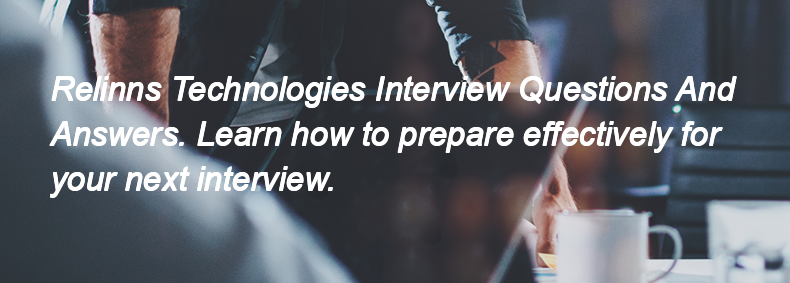
To set up and manage Jenkins nodes in a master-slave architecture, follow these steps:
1. **Install Jenkins**: Set up Jenkins on the master node (the main server).
2. **Configure Master Node**: Go to "Manage Jenkins" > "Manage Nodes and Clouds" > "New Node" to create a new node.
3. **Choose Node Type**: Select "Permanent Agent" and provide a name for the slave node.
4. **Configure Node Settings**: Set the remote root directory, labels, and usage options.
5. **Launch Method**: Choose how to connect the slave (e.g., via SSH, JNLP, or Windows service).
6. **Install Required Software**: Ensure the slave node has Java and any other necessary tools installed.
7. **Connect Slave Node**: Start the slave agent on the node using the chosen launch method.
8. **Verify Connection**: Check the node status in Jenkins to ensure it is online and
In Jenkins, you can handle error handling and build failure notifications by using the "Post-build Actions" section in your job configuration. You can set up email notifications by selecting "E-mail Notification" or "Editable Email Notification" to send alerts when a build fails. Additionally, you can use plugins like "Slack Notification" or "HipChat Notification" to send messages to team communication tools. For more advanced error handling, you can use the "Pipeline" syntax to define steps that handle failures, such as using the `catchError` or `try-catch` blocks to manage errors gracefully.
In Jenkins, you can handle parameters in builds by using "Parameterized Builds." You can define parameters in the job configuration under the "This project is parameterized" option. You can use different types of parameters like String, Boolean, Choice, etc. Then, you can access these parameters in your build scripts using the syntax `${PARAMETER_NAME}`.
To integrate Jenkins with Git, you need to:
1. Install the Git plugin in Jenkins.
2. Create a new Jenkins job or configure an existing one.
3. In the job configuration, select "Git" as the source code management option.
4. Enter the repository URL and credentials if required.
5. Set up the branch to build and any additional options.
6. Configure build triggers, such as polling the repository or using webhooks.
7. Save the configuration and run the job to test the integration.
A Namespace in Kubernetes is a way to divide cluster resources between multiple users or applications. It allows for the organization of resources, provides a scope for names, and helps in managing access and resource quotas. You would use a Namespace to isolate environments (like development, testing, and production) or to manage resources for different teams within the same cluster.
I identified the issue by checking the deployment status with `kubectl get deployments` and `kubectl describe deployment <deployment-name>`. I reviewed the logs of the affected pods using `kubectl logs <pod-name>` to find any errors. Then, I checked the events with `kubectl get events` for any warnings or errors related to the deployment. After pinpointing the issue, I corrected the configuration or resource limits in the deployment YAML file and redeployed it using `kubectl apply -f <deployment-file>.yaml`. Finally, I monitored the pods to ensure they were running correctly with `kubectl get pods`.
The main components of the Kubernetes architecture are:
1. **Master Node**: Manages the Kubernetes cluster and includes components like the API server, etcd, controller manager, and scheduler.
2. **Worker Nodes**: Run the applications and contain components like the kubelet, kube-proxy, and container runtime.
3. **etcd**: A distributed key-value store for storing cluster data.
4. **API Server**: The front-end for the Kubernetes control plane, handling requests and communication.
5. **Controller Manager**: Manages controllers that regulate the state of the cluster.
6. **Scheduler**: Assigns workloads to worker nodes based on resource availability.
7. **Kubelet**: An agent that runs on each worker node, ensuring containers are running in pods.
8. **Kube-proxy**: Manages network routing for services in the cluster.
A kubelet is an agent that runs on each node in a Kubernetes cluster. Its role is to manage the containers on that node, ensuring they are running as specified in the Pod specifications, monitoring their health, and reporting back to the Kubernetes control plane.
You can expose a Kubernetes application to the outside world by using a Service of type LoadBalancer, NodePort, or Ingress.
Self-hosted runners are custom agents that execute CI/CD jobs on your own infrastructure rather than using cloud-hosted runners.
Canary deployment is a strategy where a new version of software is released to a small group of users first, allowing for monitoring and testing before it is rolled out to the entire user base.
Blue-green deployment is a strategy that uses two identical environments, called blue and green. One environment (e.g., blue) is live and serving users, while the other (e.g., green) is updated with the new version of the application. After testing and verification, the traffic is switched from the blue environment to the green environment, making it live. This allows for minimal downtime and easy rollback if needed.
Version control is a system that records changes to code over time, allowing multiple developers to collaborate effectively. It relates to CI/CD by enabling continuous integration and continuous deployment processes, where CI/CD tools monitor version control repositories (like Git) and automatically trigger build and deployment pipelines based on code changes, such as commits or pull requests.
To ensure quality in CI/CD pipelines, integrate automated tests such as unit tests, integration tests, security tests, code style checks, and static code analysis tools.
The `terraform fmt` command formats Terraform configuration files to a canonical format and style. It is important because it ensures consistency and readability in the code, making it easier for teams to collaborate and maintain the infrastructure as code.
You can manage multiple environments in Terraform by using workspaces, separate state files, or directory structures. Workspaces allow you to create isolated environments within the same configuration. Alternatively, you can create separate directories for each environment, each with its own Terraform configuration and state file. Additionally, you can use variables or environment-specific files to customize settings for each environment.
The purpose of a state file in Terraform is to keep track of the resources it manages, their current state, and metadata about those resources, allowing Terraform to understand what has been created and to plan and apply changes accurately.
A Terraform provider is a plugin that allows Terraform to interact with cloud platforms, APIs, or other services. It defines the resources and data sources that Terraform can manage. To use a provider, you specify it in your Terraform configuration file (usually `main.tf`) using the `provider` block, and then you can create resources using that provider. For example:
```hcl
provider "aws" {
region = "us-east-1"
}
resource "aws_s3_bucket" "my_bucket" {
bucket = "my-unique-bucket-name"
}
```
`terraform plan` shows what changes will be made to your infrastructure without applying them, while `terraform apply` actually makes those changes to your infrastructure.
